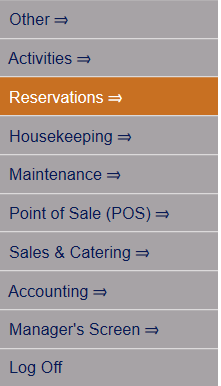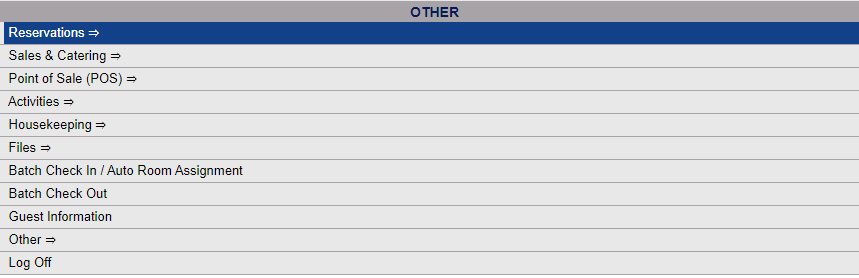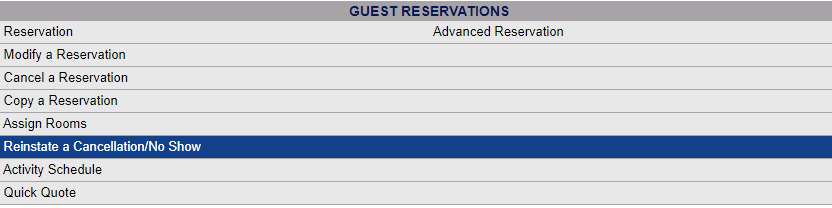Select Reinstate a Cancellation /No Show from the Reservations Area (select Reservations from the Quick Menu).
The Reservations Menu may be reached either directly from the Quick Menu, or by using the Full Menu and selecting Reservations => from the Other section.
1. Select Reservations from the Quick Menu (left side of screen).
OR
2. Select Reservations from the Other section of the Full Menu,
Click the icon on the left for the Full menu.
![]()
This will display the Full menu in a tabular form, with four sections, Registration, Status, Cashier and Other.
Select Reservations => from the Other section.
This will display the Reservations menu in a tabular form, with two sections, Guest Reservations and Group Reservations.
The Reinstate a Cancellation /No Show command is in the Guest Reservations section of the Reservation Menu.
When the Reinstate a Cancellation /No Show command is selected, the Select Stay to Reinstate screen appears.
This screen allows you to enter search criteria such as Confirmation number, Last Name, First Name, Room type, Room number, expected arrival date or departure date, Booking Name, Last Name, First Name, Phone, ID, Company, City, or State.
By default, the search looks for both Cancellations and No Shows.
After entering the search criteria, select <<Press to Search>> to search for matching canceled reservations records.
Click the cancellation that you want to reinstate from the search results list. This opens the Stay Information for the selected stay.
Notice that the Confirmation number at the top of the Stay Info tab no longer has a "C" in front of it, and the Status for the Stay, located to the right of the Confirmation number, has changed to RESV.